Broker List® Listing Drafts Page & Info Summary
Listing Drafts Page
If you currently have an Exclusive or Coming Soon listing you'd like to add to Listed and would like assistance please text us at +1 (647) 560-1026 or book a time with us . We'd love to help you.
➤ Tap “Create Listing” to start
➤ Listing drafts are saved here until published
➤ View your published listings in the app and tap “Edit listing” (from the three dots in the top right of the listing page) to make changes
➤ When editing a listing, a draft copy of the listing is visible here until the changes are published
Coming Soon Listings
Coming Soon listings are treated like Exclusive listings until entering a publicly allowable marketing period that can be for up to 72 hours prior to going live on the MLS®.
A three-day public marketing period is automatically calculated for the listing after the date intended to go to the MLS® is entered by the listing agent (admin, or co-listing agent).
⭐️ This means agents can upload them and share them with colleagues directly from Listed at any point in a direct, one-to-one communication from Listed

Add this to your next Listing Presentation
⭐️ As soon as the Coming Soon listing enters its public marketing period—everyone can share it! Agents can coordinate the timing of their lawn sign, 'Just Listed' flyers and email marketing campaigns to align with the public release of their listing on Listed.
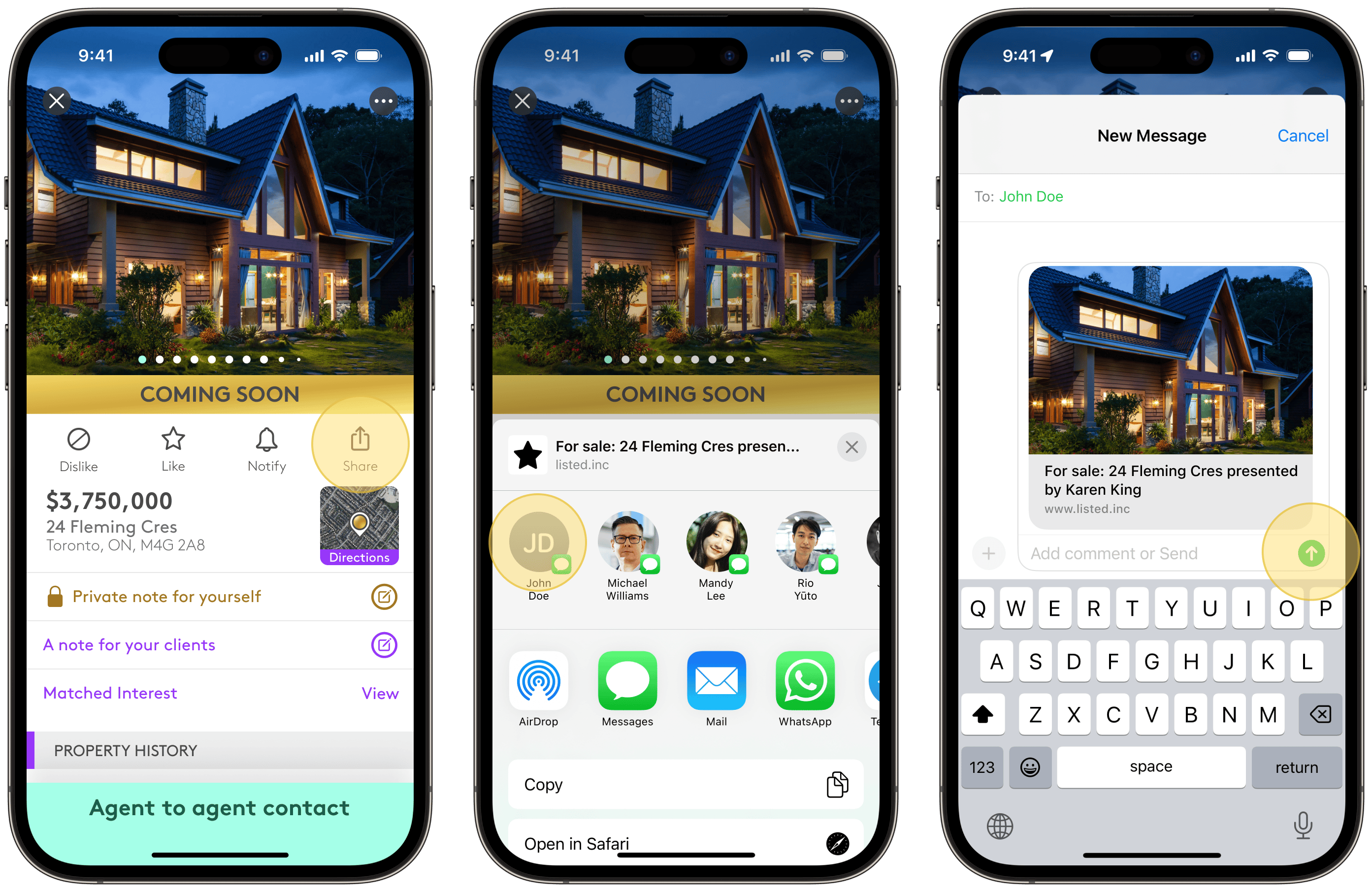
Exclusive Listings
Exclusive listings are broker-only, meaning, they are never publicly marketed or visible to clients on Listed.
⭐️ This means agents can upload them and share them with colleagues directly from Listed at any point in a direct, one-to-one communication from Listed.
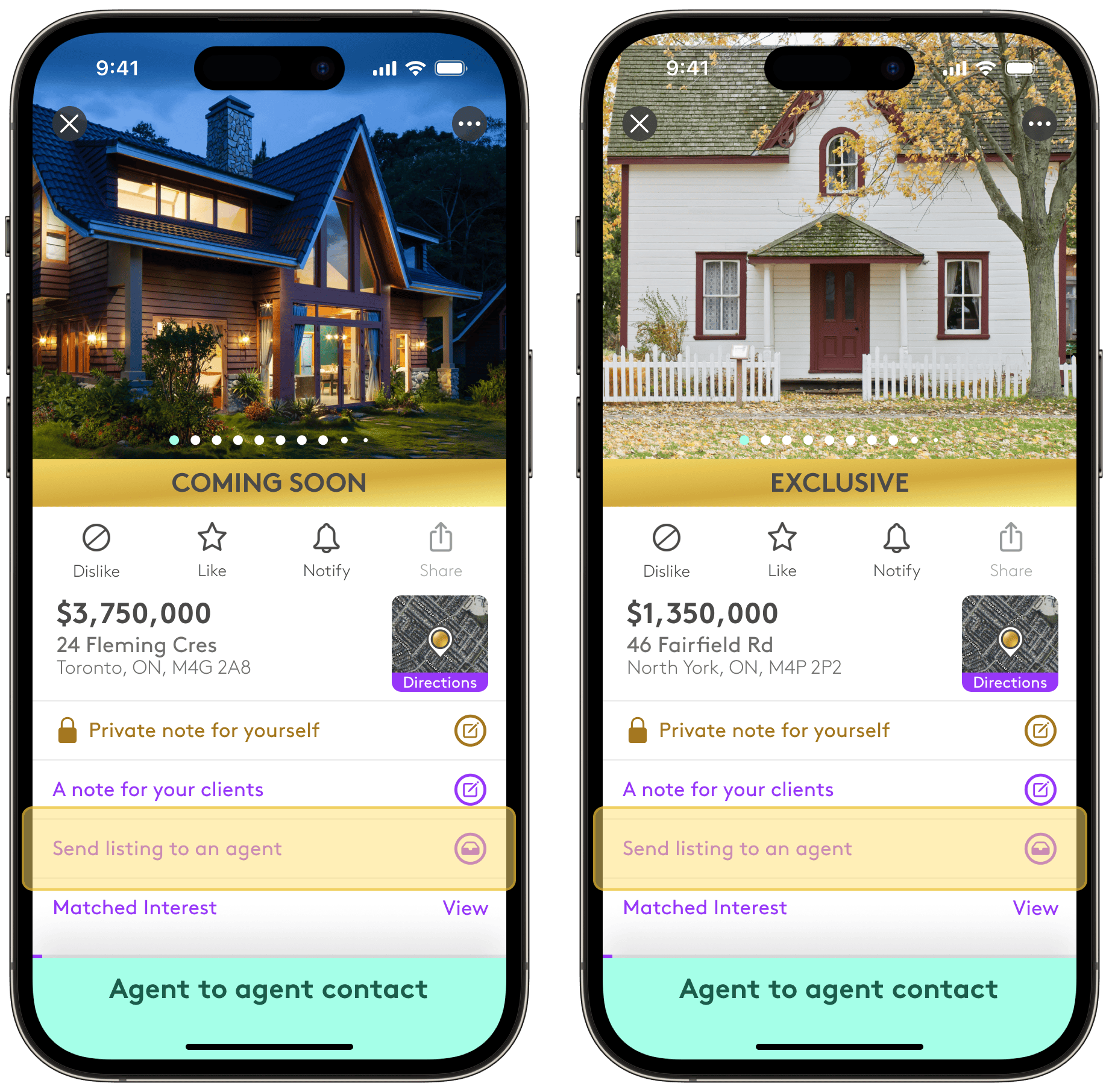
Direct One-to-One Communications
Your listings can be sent in a direct one-to-one communication with colleagues from outside your brokerage through Listed.
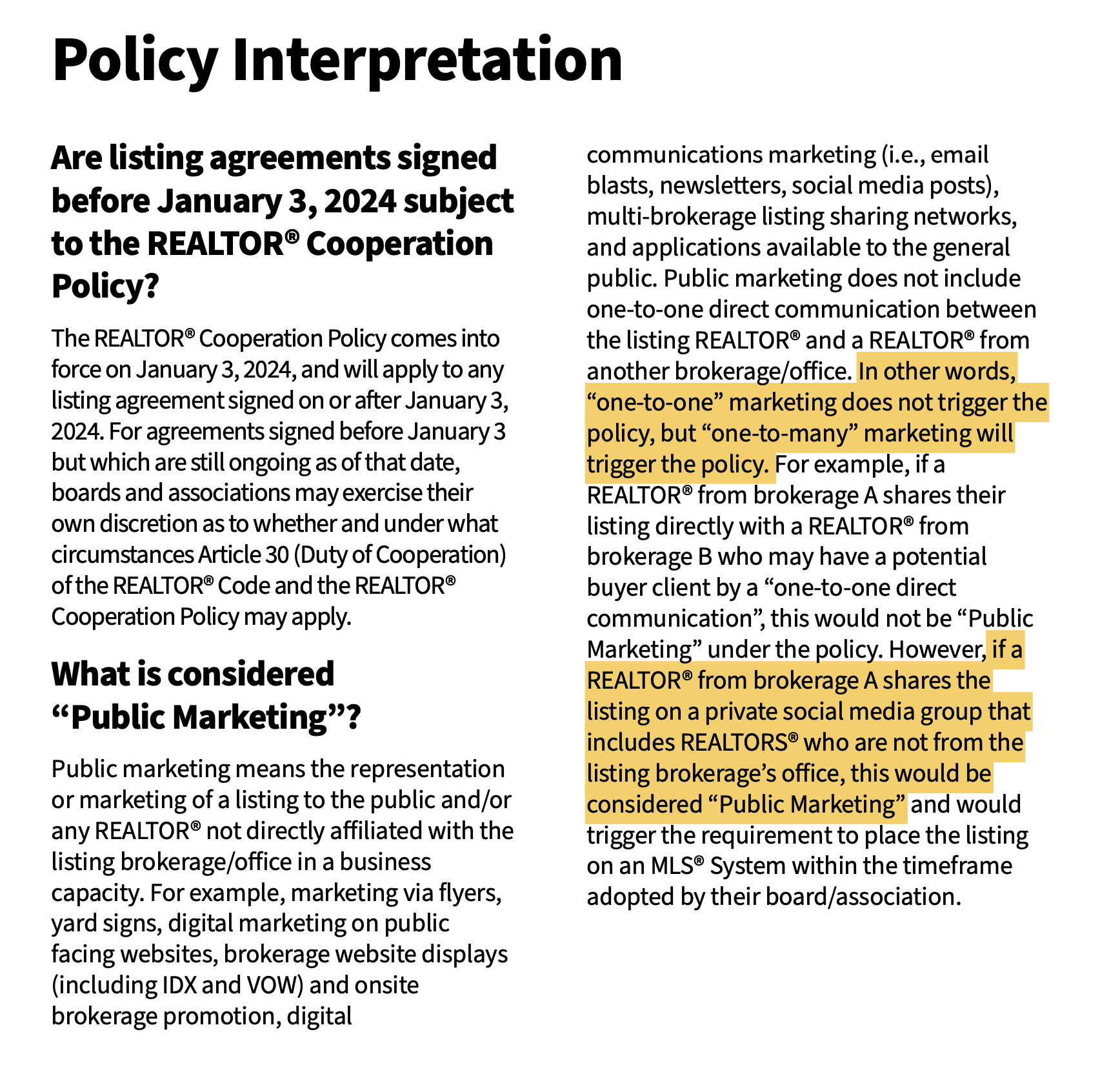
Listing Agent Matched Interest
The most exciting innovation, inspired in large part because of the REALTOR® Cooperation Policy, is the ability we have to dynamically match "haves" and "wants' (or "supply" and "demand") for efficiency and synergy between listing agents and cooperating agents, and agents and their clients.
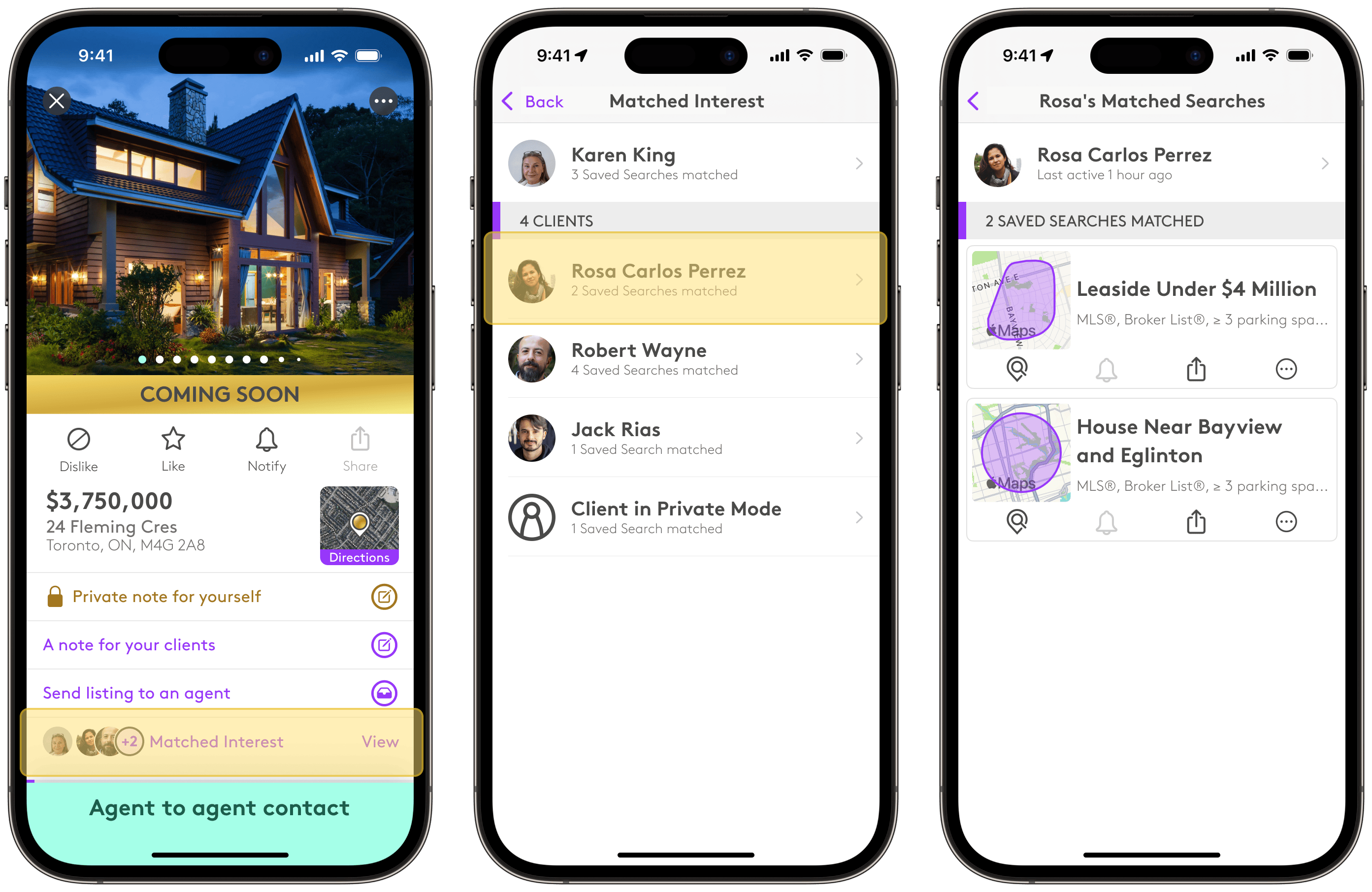
Sharing with agents
Once the listing agent sends their listing to co-operating agent(s) individually in a direct, one-to-one communication in Listed, the co-operating agent can see which clients matched-interest and whether or not they have matched-interest for their own listing.
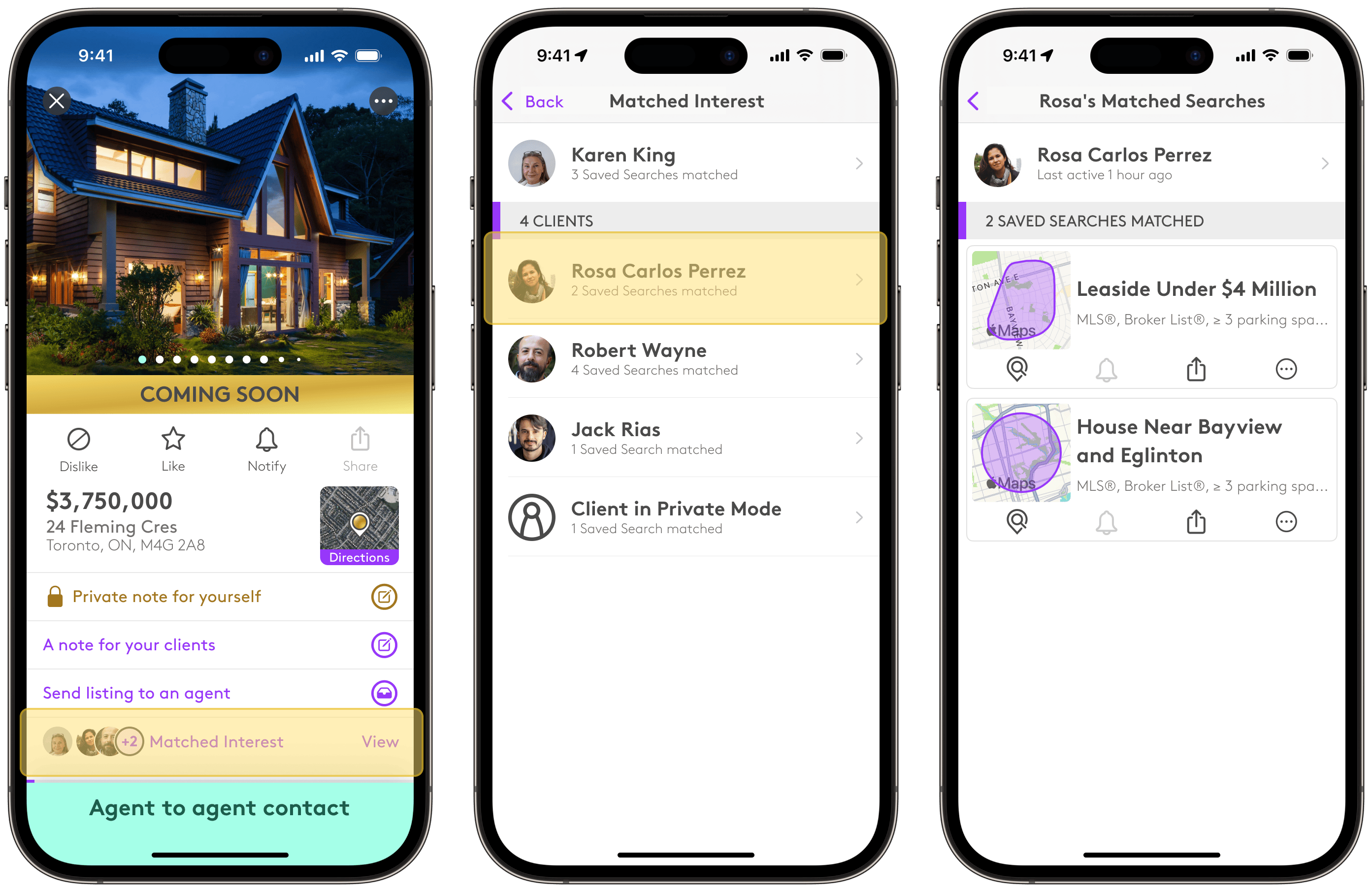
Stay Organized and Accountable
Visit your ‘Sent’ and ‘Received’ listing pages in the ‘Me’ tab to view organized lists of listings you’ve sent and received.
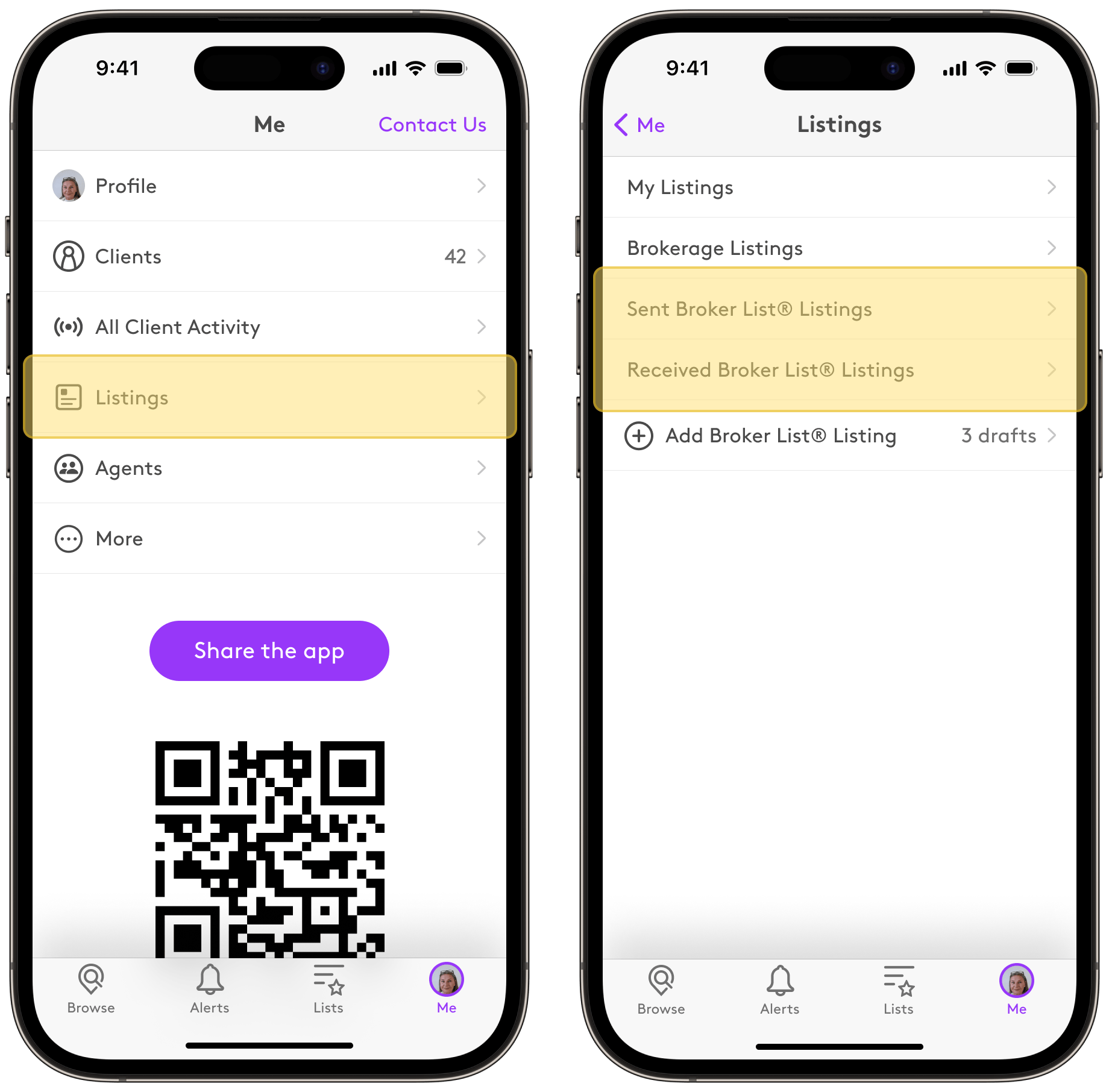
Stay organized, Sent and received Broker List® listings can be found on the Me tab, under “Listings”. This apply to Exclusive and Coming Soon sent in a direct one-to-one communication on Listed.
Client Matched Interest Insights
Agents can now understand which listings matched their interest. This makes servicing clients incredibly efficient and the agent look like a rock star.

What listings can I see?
➤ You will be able to view listings that have been shared with you in a direct one-to-one communication.
➤ Listings from within your own brokerage.
➤ Your own listings
➤ Listings that are within their Public Marketing Period
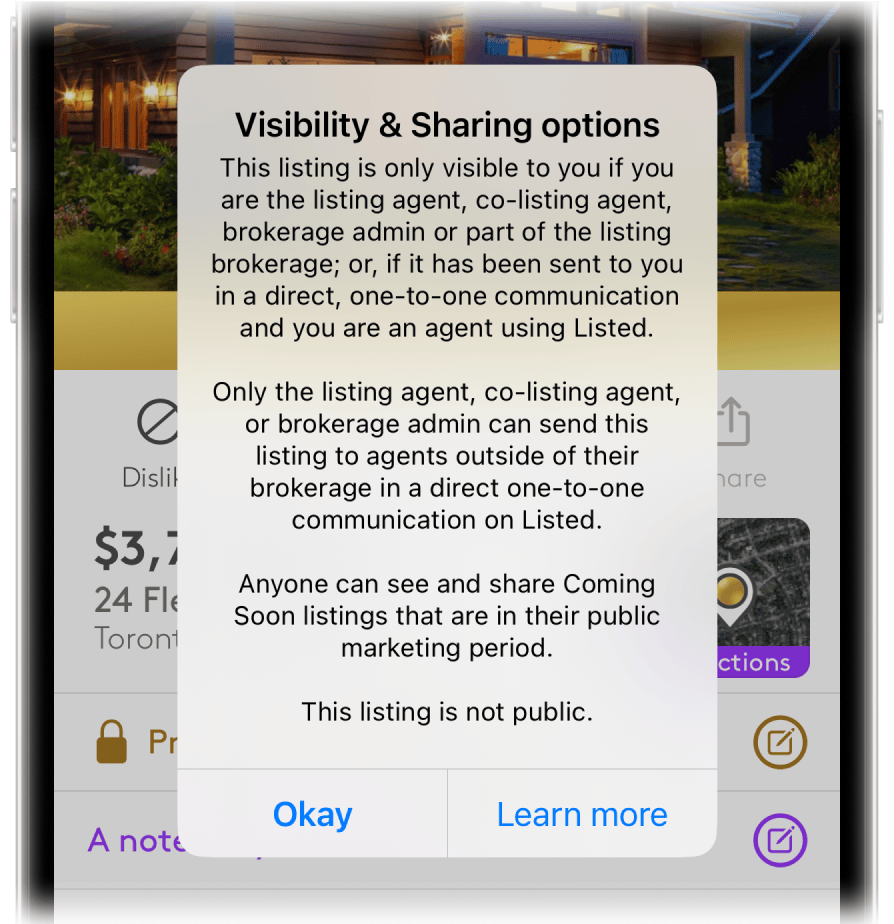
The REALTOR® Cooperation Policy allows agents to share Exclusive and Coming Soon listings with their clients however, we recommend exercising discretion when sharing listings that are not public with your clients.
To adhere to the strictest guidelines and prevent accidental misuse or sharing between persons who, under the Policy should not be sharing listings, Listed made the decision to disable the "share" option non-public listings through Listed (unless the listing is a Coming Soon listing that is within its public marketing period).
Only agents can "Send" direct, one-to-one communications with other agents inside and outside their brokerage.
Using Listed means you never have to be concerned about what your sharing or whether you are following the new rules and regulations because we have the structure of the rules baked into our product.
In-app, prompts and guides, in the form of alerts and in-app explanations, make it easy for you to understand and explain the particulars of the visibility of your listings with clients.
Agent Visibility of Broker List® Listings
➤ In the Browse tab from the 'Card', 'Map' and 'List' views when you have access to the listing because its your own, from your brokerage, or shared with you in a direct, one-to-one communication through Listed.
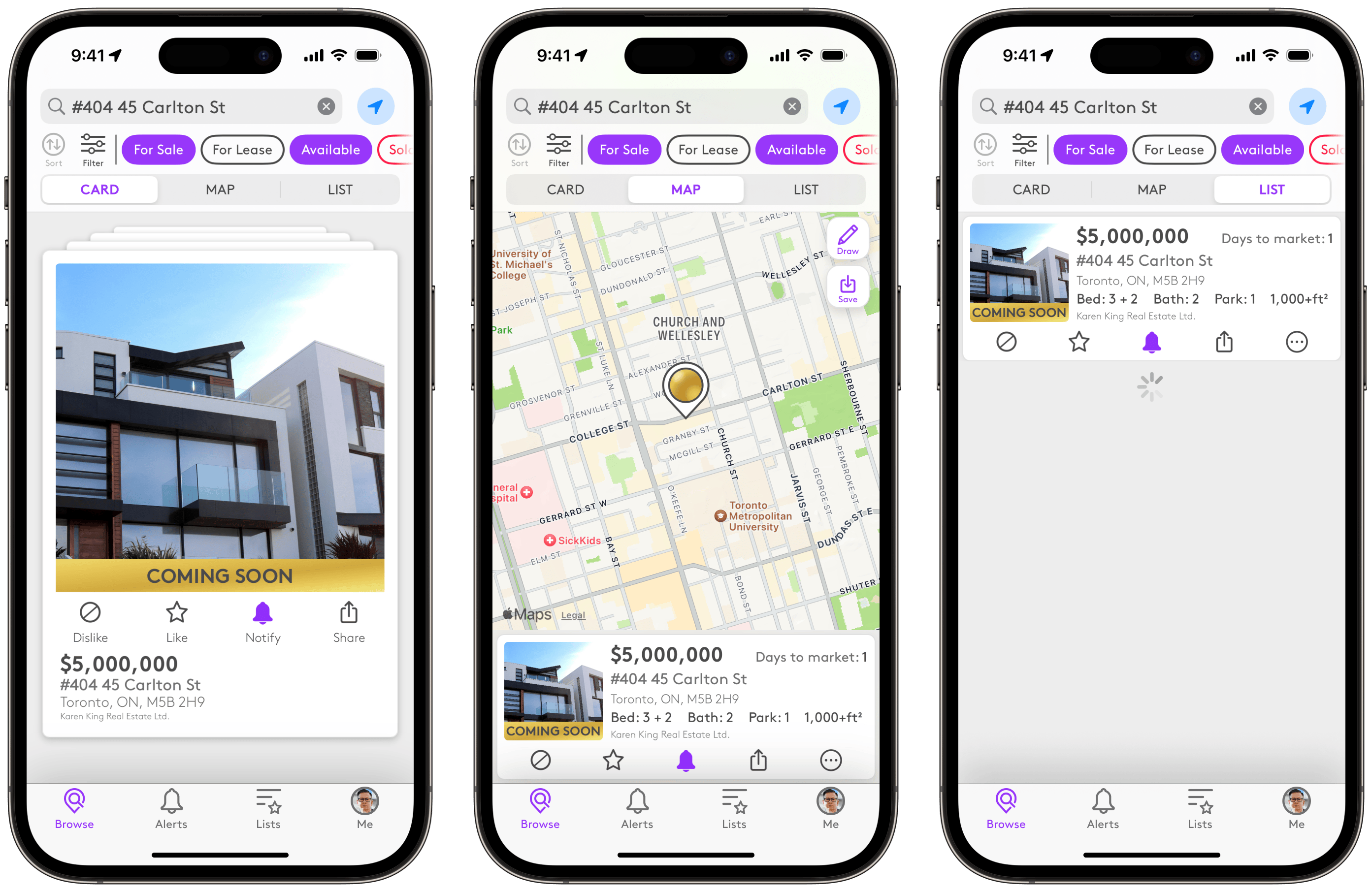
Agent Visibility of Broker List® Listings
➤ In your Alerts tab, when an agent sends you their listing because you may have "Matched Interest" on their listing and/ or when you have "Send-recommendations" for demand matching your own listing(s).
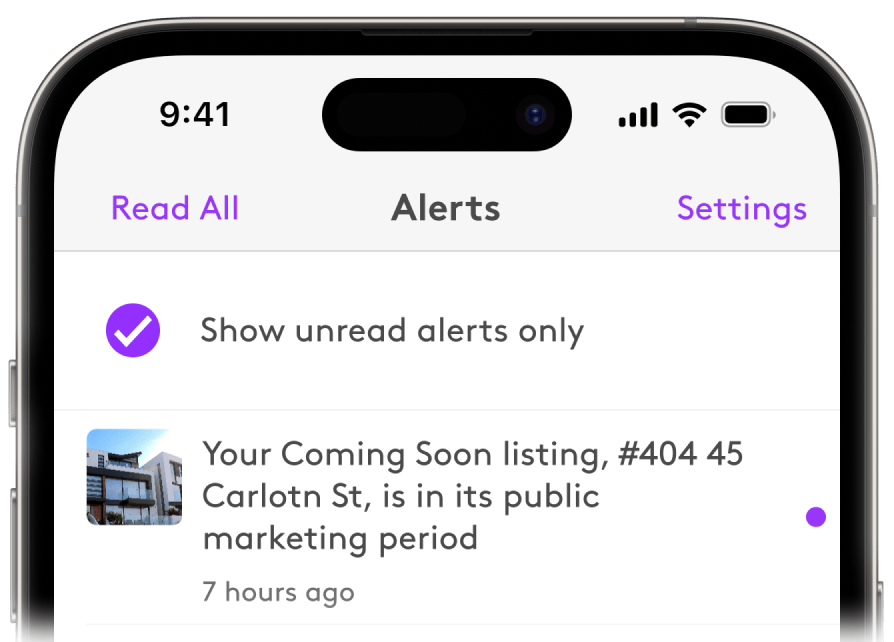
Agent Visibility of Broker List® Listings
➤ In your Lists tab when you have "liked" a listing (or added a listing to a list) that is your own, from your brokerage or was shared with you in a direct, one-to-one communication.
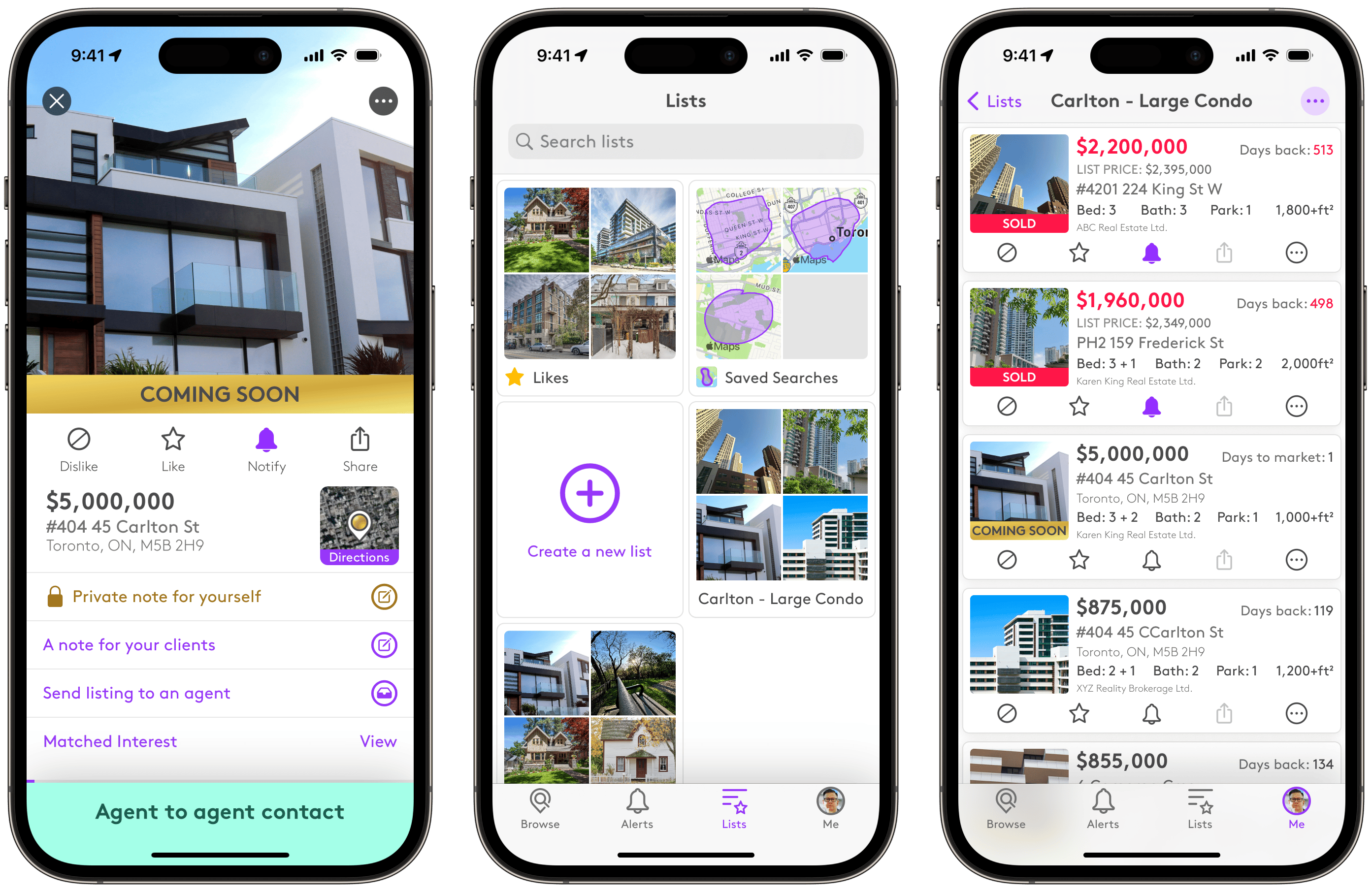
Agent Visibility of Broker List® Listings
➤ Me tab under in your My Listings, Brokerage Listings, or “Received” or “Sent” listings and under "Agents" under "listings" if they are part of your brokerage or directly shared their listing with you in a direct, one-to-one communication in Listed.
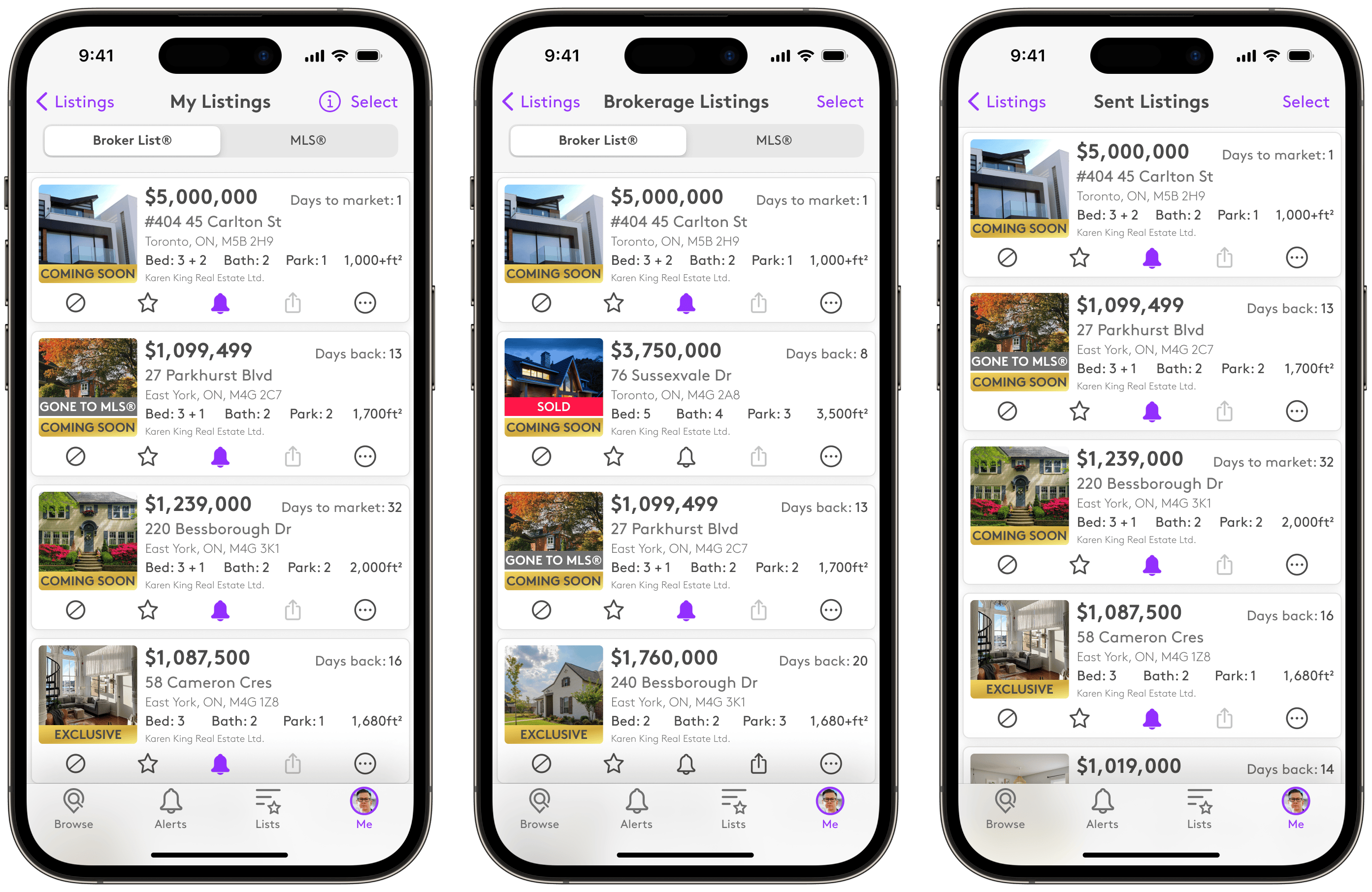
Explore Broker List®
Explore Broker List
©2025 Listed
Your Network Working®